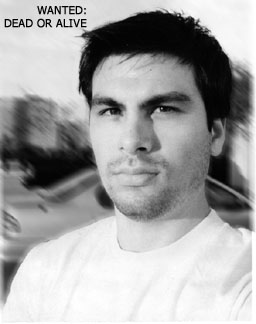Posts: 426
Threads: 26
Joined: Feb 2003
I need help. Somebody. I remember during my CIS course something about having to have the same size sticks of RAM in your computer, but that may have just been with the old old computers we were dealing with. I don't know if that still applies. I have a 512mb stick. I want another one, a 1024mb one if I can. Is this OK? Will it work fine?
Second question. About UPS (uninterrupted power supplies). Are they useful, or even worth the price? Just for using with my personal computer (gaming, homework, surfing). I just recently had a scare with my power supply, I thought I had managed to kill everything somehow. Turns out it was just my old power supply. But what are your general thoughts on them? I don't have any experience in this region.
Thanks for any answers!
Posts: 1,063
Threads: 48
Joined: Feb 2003
For your first question, there are several different types of RAM these days, so it is important to get something compatible. If you know the make and model of your motherboard you could look it up that way. You could also download Everest and it would be able to tell you all sorts of things about your hardware, including the type of RAM you have.
Why can't we all just get along
--Pete
I have never felt a need for a UPS on my personal PC. I do use a surge protector though.
In my work I frequently istall computers and UPS's for controling building systems, because some HVAC or Lighting controls need to funtion during emergencies.
But if your just using your PC for games and homework its overkill. If a WinX PC crashes you might lose unsaved material youre working on at the time, but it almost never causes a problem beyond that.
Posts: 465
Threads: 46
Joined: Feb 2003
Refrigerator,Jul 10 2005, 02:25 AM Wrote:I need help. Somebody. I remember during my CIS course something about having to have the same size sticks of RAM in your computer, but that may have just been with the old old computers we were dealing with. I don't know if that still applies. I have a 512mb stick. I want another one, a 1024mb one if I can. Is this OK? Will it work fine?
Second question. About UPS (uninterrupted power supplies). Are they useful, or even worth the price? Just for using with my personal computer (gaming, homework, surfing). I just recently had a scare with my power supply, I thought I had managed to kill everything somehow. Turns out it was just my old power supply. But what are your general thoughts on them? I don't have any experience in this region.
Thanks for any answers!
[right][snapback]82979[/snapback][/right]
For the RAM, newer motherboards don't care if the RAM sizes are different, as long as they are the same type (i.e. DIMMs, SIMMs, etc.). You will need to check your motherboard manual though to see if your board will support 1.5GB of RAM. Some do not.
As to the UPS, I reccommend them. Make sure the battery will stay on long enough for your computer to shut up in case of a power outage, otherwise it is just a glorified surge protector.
Newegg,com has some great deals on everything.
WWBBD?
Posts: 232
Threads: 2
Joined: Mar 2003
One other thing, if your computer power supply dies, a UPS will do you no good as a UPS just maintains an AC signal to your power supply for a certain amount of time based on battery life. It doesn't actually do anything beyond providing power through the plug as if it was a wall connection.
Posts: 17
Threads: 1
Joined: Jun 2005
I have an apc ups at home. It functions as a ups as surge protector, and was only 90$. It has three plugs that are just surge protection, and three that are ups/surge. Connects to the computer via a usb for further software based configuration. It protects against brown outs, black outs, surges, dirty power, etc. I really like it. It can keep my PC/Monitor running for eight minutes, and if you aren't around, will put the computer into hibernation mode when there is 3 or less minutes of power left. A good surge protector is 50 or 60$ so the price difference more than makes it worth it.
Posts: 155
Threads: 14
Joined: Mar 2005
Refrigerator,Jul 9 2005, 11:25 PM Wrote:I need help. Somebody. I remember during my CIS course something about having to have the same size sticks of RAM in your computer, but that may have just been with the old old computers we were dealing with. I don't know if that still applies. I have a 512mb stick. I want another one, a 1024mb one if I can. Is this OK? Will it work fine?
[right][snapback]82979[/snapback][/right]
Matched pairs were important with SIMM chips more than dimms. Now, the main reason you'd want matched pairs would be so you could set it as dual channel. That's only for DDR though.. And with that, you have to buy the pair, not singles.
Posts: 426
Threads: 26
Joined: Feb 2003
Okay, so it looks like I'm only buying a UPS if I have spare money to burn, but having one like Ninjadruid described might not be a bad idea. But once again, only if I have the money sitting around :(
Griselda, what do you mean by several types of RAM? I've installed everest (sweet little program!) but I don't really know what I'm looking for :(
And what does dual channel mean, Setbuilder?
Posts: 1,063
Threads: 48
Joined: Feb 2003
One option would be to find the manufacturer and model number of your motherboard on Everest (when the program window is open, go to "motherboard", then click on "motherboard", then look at what's written under "motherboard name." You should be able to plug that information into this website (select "motherboards" for the first pulldown) and it will suggest compatible memory for you. You don't have to buy from them, of course, but you'll know what you're looking for and will start to get an idea of price.
Or, you could go back to Everest, return to motherboard -> motherboard, then scroll down to "motherboard physical info". See what it says under "RAM slots" and that should tell you what type of RAM you will need. For example, mine says "4 DDR DIMM", so I need to buy DDR RAM that fits a DIMM slot, and I have a total of 4 slots on my board. That doesn't tell you what kind of DDR RAM for some reason, though (I have SDRAM), but you can go to computer -> summary and scroll down to motherboard, then see what it says under "system memory". On my computer, that's where it specifies SDRAM, anyway.
Anyway, good luck! :)
Why can't we all just get along
--Pete
Posts: 155
Threads: 14
Joined: Mar 2005
Griselda,Jul 10 2005, 11:03 PM Wrote:One option would be to find the manufacturer and model number of your motherboard on Everest (when the program window is open, go to "motherboard", then click on "motherboard", then look at what's written under "motherboard name." You should be able to plug that information into this website (select "motherboards" for the first pulldown) and it will suggest compatible memory for you. You don't have to buy from them, of course, but you'll know what you're looking for and will start to get an idea of price.
Or, you could go back to Everest, return to motherboard -> motherboard, then scroll down to "motherboard physical info". See what it says under "RAM slots" and that should tell you what type of RAM you will need. For example, mine says "4 DDR DIMM", so I need to buy DDR RAM that fits a DIMM slot, and I have a total of 4 slots on my board. That doesn't tell you what kind of DDR RAM for some reason, though (I have SDRAM), but you can go to computer -> summary and scroll down to motherboard, then see what it says under "system memory". On my computer, that's where it specifies SDRAM, anyway.
Anyway, good luck! :)
[right][snapback]83034[/snapback][/right]
DDR Ram IS SDRAM. DDR SDRAM. many many different flavors of it.
The best for an AGP motherboard is PC3200 at 400MHz Bus speeds. Not all MB's will accept.
Best for PCI Express is... Can't remember. PC6700? It's like 677MHz bus speed.
Dual channel is like raid 0. Splits all info between two ram chips, pulls from them simultaneously, even on AGP. MUCH faster for games and DB work, as well as CGI editing, completely useless for anything else.
Best way to go for AGP (how I do it on my desktop) is 4 chips (two matched pairs) of 1GB sticks of PC3200. Add to that an HT proc and a 512MB 3D Labs R200 video card, and you're slammin.
Posts: 426
Threads: 26
Joined: Feb 2003
07-11-2005, 09:11 AM
(This post was last modified: 07-11-2005, 09:16 AM by Refrigerator.)
Griselda,Jul 10 2005, 11:03 PM Wrote:One option would be to find the manufacturer and model number of your motherboard on Everest (when the program window is open, go to "motherboard", then click on "motherboard", then look at what's written under "motherboard name." You should be able to plug that information into this website[/url] (select "motherboards" for the first pulldown) and it will suggest compatible memory for you. You don't have to buy from them, of course, but you'll know what you're looking for and will start to get an idea of price.
Or, you could go back to Everest, return to motherboard -> motherboard, then scroll down to "motherboard physical info". See what it says under "RAM slots" and that should tell you what type of RAM you will need. For example, mine says "4 DDR DIMM", so I need to buy DDR RAM that fits a DIMM slot, and I have a total of 4 slots on my board. That doesn't tell you what kind of DDR RAM for some reason, though (I have SDRAM), but you can go to computer -> summary and scroll down to motherboard, then see what it says under "system memory". On my computer, that's where it specifies SDRAM, anyway.
Anyway, good luck! :)
[right][snapback]83034[/snapback][/right]
You mean... this?
![[Image: everest0010an.png]](http://img97.imageshack.us/img97/184/everest0010an.png)
So I'm looking for PC3200 DDR SDRAM, right?
EDIT: Wow, that sounds like some setup there! Unfortunately, my motherboard only has two RAM slots, so this'll be second one to fill it up. Is it worth it to get 1536mb instead of 1024? Will that extra 512 make a lot of a difference?
Posts: 370
Threads: 12
Joined: May 2003
Refrigerator,Jul 11 2005, 05:11 AM Wrote:Is it worth it to get 1536mb instead of 1024? Will that extra 512 make a lot of a difference?
[right][snapback]83036[/snapback][/right] Probably not. Unless you like to have every Windows service available running (bad idea all on its own) with 10 programs running at the same time.
Alea Jacta Est - Caesar
Guild Wars account: Lurker Wyrm
Posts: 44
Threads: 4
Joined: Jan 2005
07-11-2005, 08:07 PM
(This post was last modified: 07-11-2005, 08:23 PM by Metrocube.)
Moving from 1GB to 1.5GB will only make a lot of difference if you are regularly bumping up against the memory ceiling.
Since you're asking this question, I doubt that you are.
One way to find out is to Right-click your taskbar and open the Windows Task Manager.
Click the Performance tab, and look at the values listed under the Commit Charge (K) and Kernel Memory (K).
If your Peak commit charge + Total kernel memory is less than your total physical memory (listed under Physical Memory (K) > Total), then you have never hit your memory ceiling.
For example, my common scenario here at home would be running WOW, a few web browsers, watching an xvid .avi movie and have photoshop open. I'm using about 1400MB. I'd be fine with 1.5GB, but for technical reasons having to do with the Athlon 64 architecture, the memory controller, and early motherboards, I'm running two 1GB modules.
-Roger
Posts: 155
Threads: 14
Joined: Mar 2005
Worth it...
Sure! Maybe not today though.
On average, when actually doing stuff, not just surfing, I actually run around 40 applications at the same time, plus a game in the background just so I don't get bored. I have two monitors set up, and a lot of the time have third or TV hooked up to watch movies/tv on. Can I hit the ceiling on 4GB? Yes. Would you? Not likely.
In 3 years? More than likely yes, you will be hitting the ceiling if using newer windows-based programs.
Posts: 426
Threads: 26
Joined: Feb 2003
Metrocube,Jul 11 2005, 12:07 PM Wrote:Moving from 1GB to 1.5GB will only make a lot of difference if you are regularly bumping up against the memory ceiling.
Since you're asking this question, I doubt that you are.
One way to find out is to Right-click your taskbar and open the Windows Task Manager.
Click the Performance tab, and look at the values listed under the Commit Charge (K) and Kernel Memory (K).
If your Peak commit charge + Total kernel memory is less than your total physical memory (listed under Physical Memory (K) > Total), then you have never hit your memory ceiling.
For example, my common scenario here at home would be running WOW, a few web browsers, watching an xvid .avi movie and have photoshop open. I'm using about 1400MB. I'd be fine with 1.5GB, but for technical reasons having to do with the Athlon 64 architecture, the memory controller, and early motherboards, I'm running two 1GB modules.
-Roger
[right][snapback]83109[/snapback][/right]
Well, right now I only have 512 and I am constantly running up against the ceiling, if these numbers are right
Peak Commit Charge --- 514936
Total Kernel Memory --- 69088
Which, added together is 584024
Total Physical Memory - 523760
That's while running Guild Wars in the background, with mozilla open.
Anyways, the general consensus seems to be for me to go for another 512mb stick, because the extra 512 won't change all that much. Which I really like (less money, yay!).
Thank you very much for all the help, everyone!
Posts: 155
Threads: 14
Joined: Mar 2005
Refrigerator,Jul 12 2005, 08:54 AM Wrote:Well, right now I only have 512 and I am constantly running up against the ceiling, if these numbers are right
Peak Commit Charge --- 514936
Total Kernel Memory --- 69088
Which, added together is 584024
Total Physical Memory - 523760
That's while running Guild Wars in the background, with mozilla open.
Anyways, the general consensus seems to be for me to go for another 512mb stick, because the extra 512 won't change all that much. Which I really like (less money, yay!).
Thank you very much for all the help, everyone!
[right][snapback]83252[/snapback][/right]
Just so you know, for absolute optimal performance, WinXP has roughly 1GB worth of runtime files it can load into RAM. The typical game also has around 1GB between audio, video, and run files. If you have enough to contain both, then assuming your video card and sound card are both decent, you should obtain optimal performance during games with 2GB. Course, that's kinna expensive, but, if you would really like to put 2 PC3200 1GB sticks in, I can grab you a link to some Legacy RAM that's pretty cheap, yet works well. Matched, so you can set up in Dual Channel format.
Posts: 76
Threads: 13
Joined: Feb 2003
Refrigerator,Jul 10 2005, 07:25 AM Wrote:Second question. About UPS (uninterrupted power supplies). Are they useful, or even worth the price?Thanks for any answers!
[right][snapback]82979[/snapback][/right]
Hi,
Well, since this is labeled a general thread, I think I will jump in with a couple of questions I had been thinking of asking on my own.
How many of you that are using UPS's use special software to auto-shutdown?
I finally found a UPS at a price I couldn't resist (a Belkin unit), but so far, I'm only using it as a 'dumb' UPS. It came with some software and a USB cable which supposedly will shut down the computer automatically (save open files, etc., IIRC) before the battery power runs out, but I haven't hooked all of that up, I'm not sure it's really worth it. At the moment, I'm usually around when the computer is on, so a 'dumb' UPS is adequate.
I would appreciate any comments on the advantages & disadvantages (if any) of going 'whole-hog' and hooking up the USB cable & installing the software.
Also, can anyone give some general guidelines as to how long typical UPS batteries last? I assume there is some finite limit to how long they will work in the UPS before they will have to be replaced, but I have no idea if this is on the order of 2 years, 5 years, 10 years, whatever. I can see there are a lot of variables involved, but still some general idea would be nice to have.
For that matter, now that I think of it, is it worth replacing batteries, or is the cost high enough to make it 'not-worth-it'?
Thanks for any replies.
Regards,
Dako-ta
Posts: 17
Threads: 1
Joined: Jun 2005
Hooking up your usb cable
Downsides
You have less usb power going to your other devices and are short a port!
It is pointless in *nix and 64 bit windows for the most part, as there are no drivers, or limited ones compatible with each. (Note: this is only true for home user type powersupplies, if you have a server or office quality one, they have the drivers out there for it)
Also, this isn't an issue for me, but the program will run in your task bar thinger, and could eat up resources on you if you are suffereing with low resource problems already.
Positives
No data loss, you are around the computer most of the time when it is on, but what happens when you get a bad taco and are trapped in the bathroom when the power goes out and there is a 100 page thesis unsaved on your screen?
Redundancy. It makes me feel all warm and fuzzy just like raid!
Automatic software/firmware upgrades.
Oh! Also, with the APS power supplies it can fine tune when you want it to kick in. For instance, if you get frequent brownouts or dirty power, you might want it to be more sensitive to voltage fluctuations and take over with battery power quicker. Or if you have perfect power that doesn't fluctuate (the software will monitor your power fluctions and give you a report, so you can know this) you can make the machine less sensitive, and prolong your battery life.
The batteries are warrentied for 5 years, and are about $20 to replace.
Posts: 3,498
Threads: 412
Joined: Feb 2003
I like these general usage threads.
Is my motherboard a freak because it supports both 184-pin and 168-pin RAM? I have four RAM slots, two for each type.
link
Posts: 1,194
Threads: 45
Joined: Feb 2003
DeeBye,Jul 14 2005, 11:35 PM Wrote:I like these general usage threads.
Is my motherboard a freak because it supports both 184-pin and 168-pin RAM? I have four RAM slots, two for each type.
link
[right][snapback]83513[/snapback][/right]
No. That's typically very common these days. Your motherboard, although not common nowadays, was VERY common during the beginning phases of DDR SDRAM introduction. For comparion, it's not uncommon at ALL to see any of the following:
DDR & DDR2 RAM slots
AGP & PCI-Express Graphics Card slots
PCI and PCI-Express Expansion Card slots
IDE & SATA Hard Drive interfaces
Any time there is a new and different technology, there is generally a period of "transitional application", where hardware manufacturers try to appease both markets. Moreso, they try and make it easier for the consumer to phase their old hardware into the newer technology without incurring massive expenses. After several decades of abusing their consumers, manufacturers are finally realizing that in today's fast-paced technologically-driven world, it pays more to allow a SLOW transition into newer technology than it does to force everyone to make a huge leap every few years. And in the end, it's the consumer that comes out on top.
Now, you ARE a freak for keeping that horrendously cheap motherboard on your main PC. :P Next time, sink the extra $10 or $20 into a good Asus, ABIT, MSI, or Gigabyte, and I promise you you'll be much happier not only with the quality, but also with the support. :P
Roland *The Gunslinger*
|









![[Image: everest0010an.png]](http://img97.imageshack.us/img97/184/everest0010an.png)