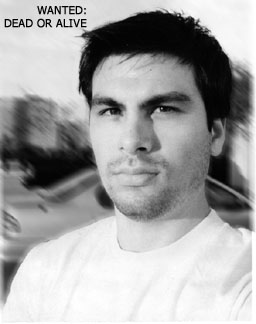07-26-2005, 08:21 AM
Cheap way:
Open your control panel > Display - the display properties dialog box appears
Select "Settings" tab
click "Advanced" button - another dialog box appears
Select "Troubleshoot" tab
Move "Hardware acceleration" slider to "None"
What this does is disable the overlay moade of your videocard, rendering movies through Windows routines instead and thus allowing you to take screenshots of them as if they were any other Windows application.
Other ways:
The bsplayer video player (www.bsplayer.com) takes screenshots of the overlay mode video windowwhen you press the "p" key.
Professional screen shot programs such as Hypersnapdx (www.hyperion.com) can take screenshots of video card overlays and DirectX programs.
Open your control panel > Display - the display properties dialog box appears
Select "Settings" tab
click "Advanced" button - another dialog box appears
Select "Troubleshoot" tab
Move "Hardware acceleration" slider to "None"
What this does is disable the overlay moade of your videocard, rendering movies through Windows routines instead and thus allowing you to take screenshots of them as if they were any other Windows application.
Other ways:
The bsplayer video player (www.bsplayer.com) takes screenshots of the overlay mode video windowwhen you press the "p" key.
Professional screen shot programs such as Hypersnapdx (www.hyperion.com) can take screenshots of video card overlays and DirectX programs.